I have always been a fan of writing devices and if you are looking at the DM100, here’s my Pomera DM100 review to figure out if the digital note taking device is worth it.
Introduction
What is the Pomera DM100?
The Pomera DM100 is a Japan-only digital note taking device that has a full-size chicklet keyboard and a black and white screen. It is a distraction-free device that is unique.

| Pros | Cons |
|---|---|
| ✔️ Completely distraction-free | 🛑 No formatting possible (Bold, etc) |
| ✔️ Tin and light | 🛑 Odd screen shape |
| ✔️ Full sized keyboard | |
| ✔️ Crisp screen | |
| ✔️ Calendar notes | |
| ✔️ Save notes to SD card | |
| ✔️ Create text Templates | |
| ✔️ Secondary functions (BT keyboard, etc) |
Why I got mine
If you are on the nerdy side, continue reading. If you just want to read the Pomera DM100 review, just scroll past this section. I’ve always loved Palmtops and PDAs as writing devices. But they’ve all had something against them.
The Hp200lx was great but the device isn’t made for typing. I have no idea how people touch type on the excellent Psion 5mx, so I decided to get myself a Pomera DM100. I had the Planet Computers Gemini too but the typing isn’t for me. Here are a few size comparisons

Unlike the older devices, this was a relatively modern device that only has one basic function: To write. I purchased the Pomera, decided I didn’t like the size too much after a few months, went to the Psion 5mx and then after a while came crawling back to the Pomera. It’s that good. If you have been using older devices that run DOS or Windows CE to have distraction free environment, this might be the ultimate device.
Pomera DM100 review
The Pomera is a Japan-only product that you can get your hands on with ebay. If you are reading this Pomera DM100 review to see if it’s worth it, it absolutely is.

There’s something special about palmtops like the Hp200lx, or the Psion 5mx. There’s just something that draws me to them physically. The Pomera on the other hand didn’t really attract me as much at first. It is essentially like a clamshell chicklet keyboard. It’s thin and has a little “butt” at the bottom where the battery is.

One of the reasons why I used the Pomera and then stopped at some point was because of the size. I’ve come to the conclusion that you simply cannot have it all. You can either have pocketability OR you can have full size keyboard comfort.
And after trying to replace the Pomera for a year, full size keyboard really wins. There’s just nothing like having what is the electronic equivalent of a typewriter even if it cannot fit in your pocket.

Having a lot of experience with other machines, I can also tell you that there is a tendency to “fill in” these other machines. Like the Psion 5mx for example, even if I said I would only use it for writing there’s a part of my psyche that just didn’t like the fact that I was wasting the potential of the machine so I went crazy making spreadsheets and databases just because I could.
The Pomera on the other hand, because it is very basic on it’s approach, it’s almost impossible NOT to focus on anything but writing itself. Let’s more on our Pomera DM100 review by looking at what makes it so great.
Distraction free writing
The one thing that can describe the Pomera is simply distraction free writing. I mean there is nothing on screen besides the bottom bar showing you the status of the device in terms of battery time and a few other things.

All you can do is simply type and nothing else. This is the strength but also the weakness of the Pomera DM100. The Pomera can only output .txt files. And if you have ever used Notepad on windows you know that it cannot do anything fancy, not even bold text. So you can forget about any sort of text formatting here, for better or for worse.
It does however contain the classic windows like shortcuts like cut, copy and paste if you need to do some editing.
There is no outline or shortcuts to parts of the text, but what it allows you to do is to set a tag. Once you set up a tag, mine is |||||, you can press F1 to put it down. Once you press F5 the screen will go directly to the next area where there is a tag. This makes it easy to go area to area in your text file.
The maximum amount of characters is supposedly 10,000, if you hit this limit you will have to create another file. But it might be the latest firmware, this very Pomera DM100 is way longer than 10,000 characters and I saved without any problem, so long text files are ok.
The writing area is relatively small compared to the overall size of the keyboard but you get used to it.

The screen is not eink but it is a normal black and white LCD. It is very crisp and is also backlit. There’s multiple intensity settings, the lowest one being reminiscent of backlight e-ink screens like the Kindle.
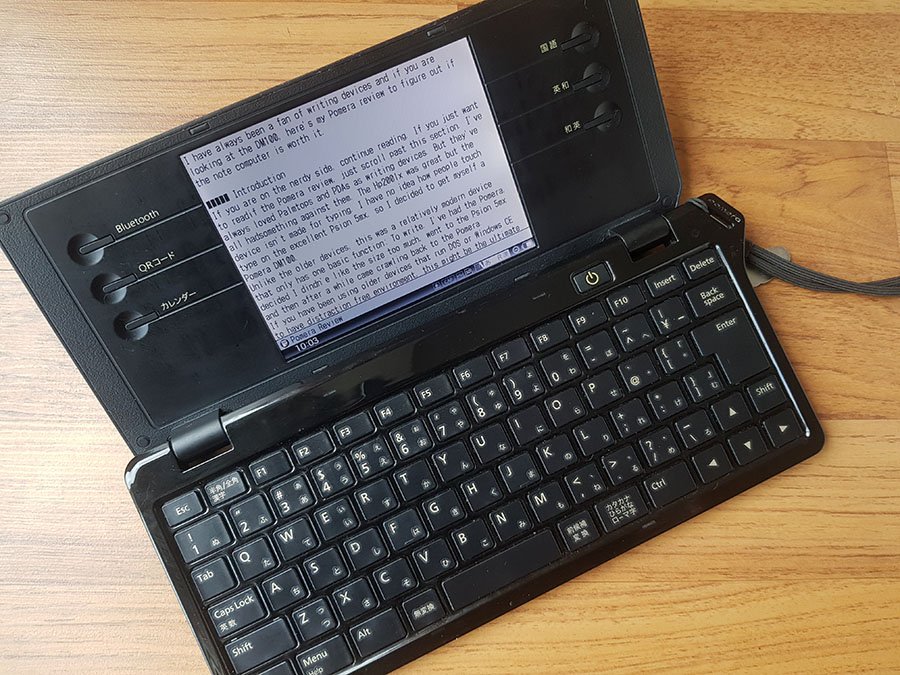
If you have the latest firmware flashed you can completely turn off the backlight and have a complete black and white screen. Having used PDAs and Palmtops for years, the screen is high resolution and doesn’t really look like anything from these devices. It looks and feels like a modern screen made purposefully to output black and white text.
English menus
This device is primarily intended for Japanese users but the interface can be changed to be fully English in the options. To do so you need to go in the menu, last tab and click on the 8th option to change the language.
This is primarily a device aimed at the Japanese market so before even starting to write you need to press the key to the right of the Escape key so that it changes the input from Japanese to English.
Battery life
The Pomera needs two batteries. The first is two AA batteries and the other is one of those flat coin batteries. I do not know how long the coin battery lasts, it’s been clocking on two years already, and there is always an on-screen indicator of the battery status if it needs changing.
I use Eneloop batteries which the Pomera is supposedly compatible with but not really understand why because it is not like the device is capable of charging them when plugged in the USB. That is no issue as a pair of batteries can comfortably last a month even with heavy use.
Using it is a joy
The on thing about the Pomera is that it really grows on you. I’ve had dozens of devices in my life, mostly for PIM and writing purposes and I can tell you that my initial impressions of the Pomera were just about average. It feels a bit flat, there’s limited software, the keyboard is nothing to write home about…But it grows on you. There’s just nothing that can really beat it or compare to it.

Open the device and write away. Nothing else to do but write. Need to journal? Click on the Calendar button and write your daily journal away. Nothing I’ve ever used has ever come close to such simplicity that is why I can say that the Pomera is one of the very rare few devices that you can get lost in and really achieve the state of flow with.
It becomes a companion to you and your writing and even if it’s not supper attractive once you start using it you want to use it even more.

Sure there’s better looking devices out there, some with better keyboards but the combination of basic software, size and keyboard that the Pomera offers is pretty unique.
Using it as a Bluetooth keyboard
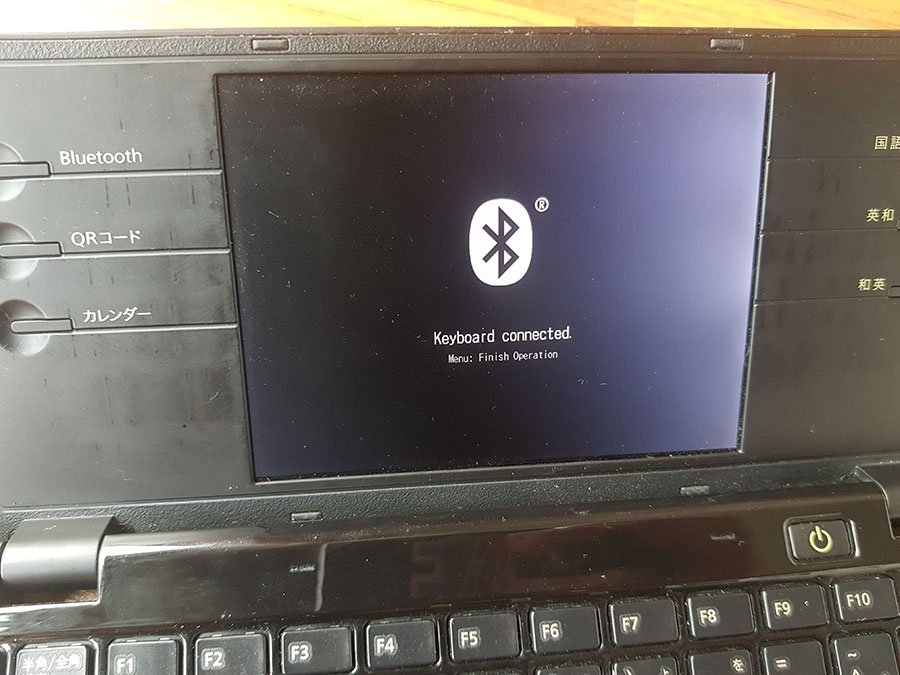
The Pomera can be used as a Bluetooth keyboard like any other. During a period of time while I wasn’t using it as a writing device so I used it instead as a Bluetooth keyboard. It works as it should but there is a relatively big issue: The disconnection. If you use a Bluetooth keyboard, you can simply start typing and the Bluetooth keyboard will wake up and resume.
This is not the case for the Pomera. It turns off very frequently so even while browsing it will turn off. And since this is NOT primarily a Bluetooth keyboard in order to type you have to first turn on the device, push the Bluetooth button and then have it resume.
While some part of me believed that I would get used to it, it drove me nuts. So Bluetooth keyboard is only for use with your device for long stretches of writing and will not be able to replace a regular BT keyboard.
The calendar
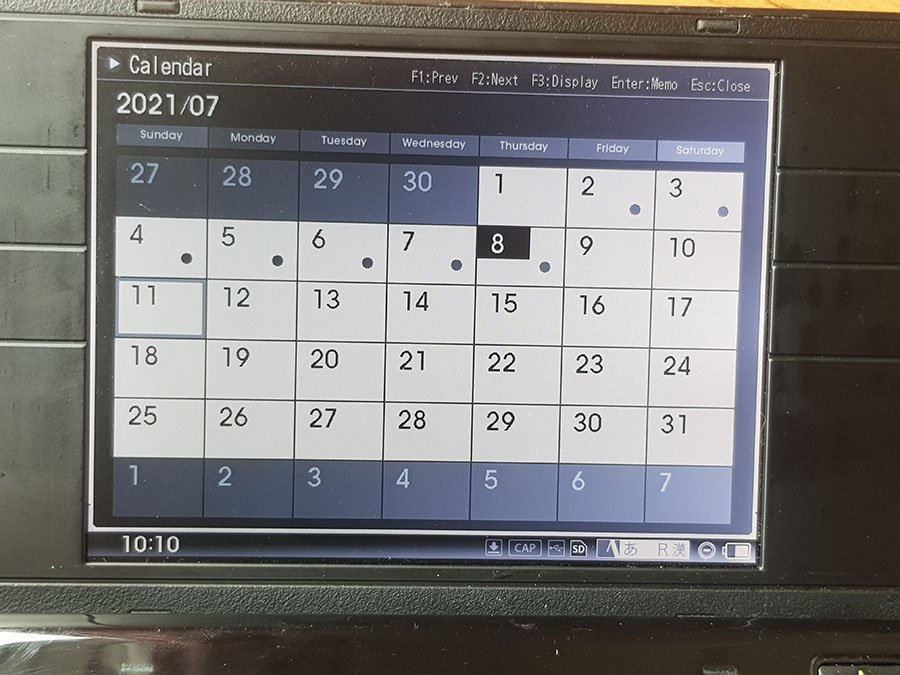
The calendar is actually my favorite function and I am pretty much married for life with it. No there is no fancy alarms or recurring tasks. What this offers is multiple views of a calendar, including on the of the strongest productivity views known to man: The week view.

What’s the fuss about? Well you can write each day and it will display in a week view. So I use this as my daily journal and it makes it incredibly easy to jump back in time at a specific date to see what I was thinking.
The Pomera is part of my morning routine to sit down and write my toughs. Even better is the fact that these are simple .txt files in the back end. So periodically I simply plug in a USB cable to my computer to dump the files in and back them up.
I have used a lot of palmtops over the years, including the Psion 5mx and nothing comes close to having a week view with the possibility of writing on it without fuss.
If you are big on journaling digitally, be careful with apps because there is not only the security/privacy issue but most often these do not allow you to export in a basic format, the Pomera on the other hand is just .txt files, one per day. If you use software like Obsidian, simply drop all of these files, rename from .txt to .md and you have your journal.
The spreadsheet function

There is a basic spreadsheet feature on the Pomera and it is VERY basic. I don’t even think you can change cell sizes and I have tried. In line with the Pomera being all about the basics, this creates .CSV files which are technically just text files with separators that know where each cell goes.
Operations are not possible but I found it useful for simple tracking of things like that articles I am writing or for tracking the amount of words written each day.
Pomera DM100 review: Other features
Besides the basic functions of writing and Bluetooth keyboard, the Pomera also have a few other features.
Dictionary

If you are studying Japanese there is a dictionary included. Actually 3 but my Japanese is extremely rudimentary to even know the difference. The 3 buttons on the side will load the different dictionaries.
QR Code

The Pomera can output QR codes so that you can share data with a phone. Simply press the QR code button and it will generate on creating the text you have just written.
You do not need the particular QR code reader application that King Jim has put out, any QR reader will do but if you want your life to be easier you need a sequential QR reader.
The QR code can only contain a limited amount of text so if your document is substancial you will have to read 20QR codes, and copy / pasting the data x20 times is not fun. So stick with a sequential QR reader is you want to go this route.
Templates
The Pomera keeps a few templates in Memory that you can recall at any time. It is a bit like a more permanent clipboard. The only drawback here is that you are limited to 500 characters and there are no dedicated shortcuts. You can use this for basic writing prompts or stuff you don’t want to forget.
Dual documents
You can use two documents at a time on the Pomera. You need to turn on that feature in settings>file>two screen editing mode. It opens the main document at 80% size and the second document is 20% size at the bottom.
This defeats the purpose of the zen-like environment for me, so I never use this. You can also open spreadsheets in this view.
The Pomera is compatible with a single Wi-fi card, the FlashAir from Toshiba. I do not have one but will soon get one to test the functionalities. Things like the SD card slot are often the weakest links in such devices so I will be hunting for one.
I got myself an Ex-share card. While it works this is not really compatible with the Pomera because once you fire the card, it will ONLY recognize image files and not .txt files. Bummer.
This is also one of the greatest arguments to get this device vs an older palmtop for writing, you will not need to get a CF card and a CF card reader to send your files to your computer.
Downsides and cons
We’ve seen the good, now let’s look at the bad in our final part of the Pomera DM100 review.
The biggest downside of the Pomera is probably the uber basic operating system. The default view when everything is closed for example is an empty notepad. Something like a more powerful file explorer view with recent files would have done wonders.
Second downside is te screen. The device is quite large compared to the screen size, and while it is sharp and crisp, why not a wider screen?
Third downside is the fact that this is a simple .txt editor. So if you are writing an article with Headlines and sub headlines, there isn’t anything like bold.
The way around this is to put in your “tag” at each section and sub-section.But this could have really used some basic text formatting.
What else? Not much. This device is only Mini USB and these have fallen out of favor hard, I had to order one online as I couldn’t find any, even in the bargain electronics section. You will only need an USB cable if you do not intent to use the SD card or you want to back up your calendar notes.
You can always use the bluetooth function to transfer your files. Both the SD card and the main memory are accessible.
Pomera DM100 Shortcuts
While this is a bit out of the scope of a Pomera DM100 review, here are a few shortcuts I found while using it:
| Shortcut | Function |
|---|---|
| F1 | Stamp with custom tag |
| F2 | Time stamp |
| F4 | Repeat last text |
| F5 | Go to next tag |
| F6 | Cycle text size |
| F7 | Text information like character count |
| F8 | Change rotation (Japanese writing thing) |
| CTRL+S | Save |
| CTRL+Z | Undo |
| CTRL+X | Cut |
| CTRL+C | Copy |
| CTRL+V | Paste text |
| ALT+F1 | Calendar |
| ALT+F3 | Templates menu |
| ALT+F5 | QR Code creator |
| ALT+F7 | Cycle backlight |
| ALT+F8-F9 | Dictionary |
Pomera DM100 Alternatives
There aren’t direct Pomera alternatives unless its the previous models.
There’s the DM30(ebay) that is a foldable version with E-Ink
There’s the DM200(ebay) that for some reason now has a backlight screen killing it’s primary purpose in my opinion. The software mimics the DM100 but you can hack it to run linux. It is NOT English-friendly.
There is the Freewrite traveler(ebay) that has a mechanical keyboard. This is nowhere near as portable as the Pomera however but has e-ink screen. This is the closest Pomera alternative.
If you not not mind the butt-ugly looks, there are the Alphasmart Devices(ebay) that is basically a mechanical keyboard with tiny Palm OS screen. They are however much more affordable if you are on a budget.
Conclusion
I hope you have enjoyed my Pomera DM100 review. Having had lots of devices over the years my initial impression were that this was a pretty average device. But having used it, the ultra simplicity, pick-up-and-use nature, the journaling capabilities make this one of the best writing devices you can ever own.
Add in the capacity to transfer files wirelessly and you have ease of use by your side. . If you are a writer, this is a must-have.


Recent Comments